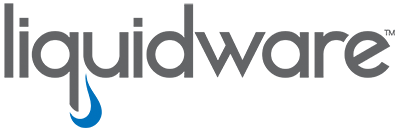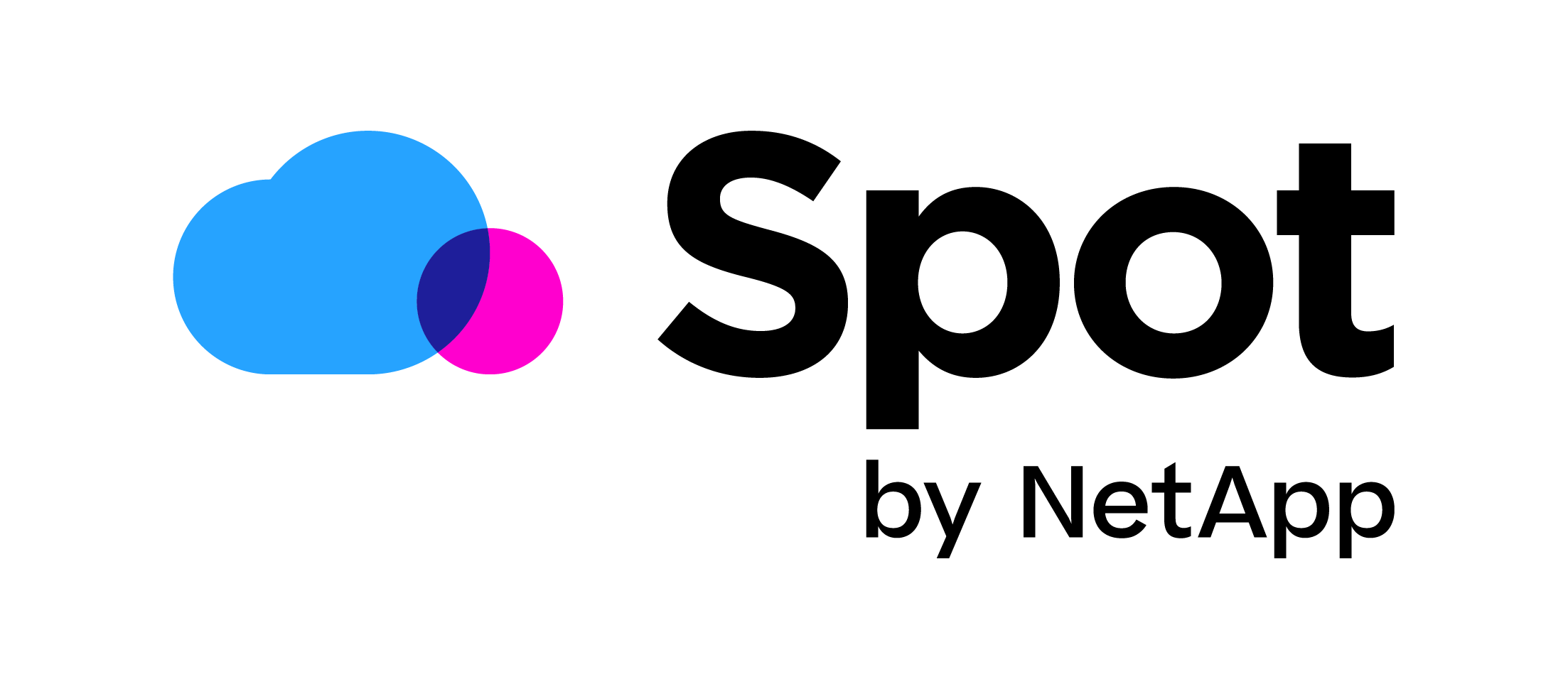Remove IE and WMP icon from taskbar XenApp 7.x
Default in XenApp 7.x is the Enhanced User Experience installed. With the Enhanced User Experience XenApp makes the “Look and Feel” of Windows Server 2008R2 more like Windows 7. This is great for users who are more familiar with Windows 7 than Windows Server 2008R2.
By default this feature will create two extra icons on the taskbar. A icon for IE and Windows Media Player.
As you can see in the example:
Here is the problem: if you use RES ONE Workspace it will replace all shortcuts on the taskbar, but every time you login Citrix will put the icons back on the taskbar and a few second later RES will remove them again. This gives some strange behavior to the users.
To fix this we need to edit Enable-CtxDesktopExperienceUser.ps1. You can find this script on a XenApp hosts in “C:\ProgramFiles\Citrix\EnhancedDesktopExperience”
You can edit the script with right click edit or open the script with an editor like Notepad++.
When you start editing search for “Media”, this will lead you to line 329.
See Example:
By commenting out line 330 til 350 it will make sure the icons will not reappear in the users sessions.
See Example:
Watch Out! After every Citrix XenApp update you need to change the script again.
Here you can download the edited script and just replace your own. http://www.dtncomputers.nl/Downloads/Blog/EnhancedDesktopExperience/Enable-CtxDesktopExperienceUser.ps1
Also RES success Center has an article about this subject. https://success.ressoftware.com/articles/PCS/Unmanaged-Microsoft-Internet-Explorer-and-Windows-Media-Player-shortcut-are-visible-on-the-taskbar
I hope this was informative. For questions or comments you can always give a reaction in the comment section or contact me: